 Do you ever wonder why your company never seems to live up to its full potential? At Tahometer, we believe that behind every successful business is a happy and productive team. In order to keep your own troops running as effectively as possible, a few things are vital to manage, as these are the true devourers of productivity:
Do you ever wonder why your company never seems to live up to its full potential? At Tahometer, we believe that behind every successful business is a happy and productive team. In order to keep your own troops running as effectively as possible, a few things are vital to manage, as these are the true devourers of productivity:
- Overtime
- Work time costs
- Weekend work
But keeping tabs on that pesky trio is often easier said than done, especially when it comes to remote teams. This is why Tahometer includes a helpful and convenient screenshotting feature.
Screenshotting is not a means of control, but rather an efficient management tool
While some would love to spin it that way, screenshotting is not a means of control, but rather an efficient management tool. Equipped with this feature, business leaders are able to track employee time and work status in an effortless and visual manner. To help you make the very most of Tahometer’s screenshotting capabilities, here are some important questions we would like to answer:
-
Q1. Are Tahometer screenshots really random?
Tahometer takes screenshots at arbitrary intervals every 10 minutes, which in practice means several snapshots are taken at random moments within a 10-minute period. The system then chooses a single screenshot out of them and displays it in the statistics. You never know which screenshot will be chosen.
-
Q2. Can my employee delete screenshots?
We’ve tried to make screenshotting as fair as possible, and hey, stuff happens! Sometimes employees are faced with an unfortunate snapshot of their sensitive information simply because they forgot to stop the time tracker while doing something personal. This is why, unless forbidden by the admin of the domain, Tahometer allows time reporters to delete screenshots from their timesheets.
If the time reporter does delete a screenshot, however, a placeholder will display“deleted by” information, and the time associated with the screenshot — 10 minutes of work — will be subtracted from the total logged hours. When employees understand that they are in total control of their screenshots, they see the monitoring as fair and it is easier for them to accept it in their work.
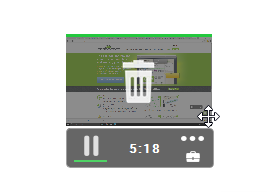
How you can delete screenshot right from the desktop application
-
Q3. What does “No Screenshot” mean?
If you see a “No Screenshot” message in the screenshot placeholder, this means that for some reason the server has failed to open the image sent by the desktop application. But just smile and relax, as there is no cause for alarm — All activity is still recorded and added to one’s total work time.
 1. At 13:00 – no screenshot (time is added)
1. At 13:00 – no screenshot (time is added)
2. At 13:24 – removed by (10 min is subtracted)
3. At 13:40 – tahometer agent is disabled (time is not tracked)
That’s all we’ve got for you on the screenshotting front, but if you have any questions of your own, feel free to visit our F.A.Q. section. We’re sure you’ll find some great gems of information in there. And of course, our dedicated support team is always available to help, so don’t shy away from any of your time-tracking queries. Just get in touch!
1 Comment
You can post comments in this post.
loved your blog post.Much thanks again. Want more
Online Timesheet 8 years ago
Post A Reply